At Knowband, our creative tech team ensures to deliver the best to our beloved eCommerce merchants’ community. Not only do we prioritize quality products but also deliver the latest trends to the industry.
Following the same, we have recently launched the extension Product Sticker and Labels for the OpenCart eCommerce platform. Using the same Opencart sellers can show responsive product labels on the product images.
About Opencart Product Label Extensions!!
The Opencart product label and sticker extension are specially tailored for showing lucrative sticker content on the storefront. Using the same not only the store admins can make their customers aware of the offers and other details. But also, can manage the label conditions from the plugin back-end.
On top of that, we ensured the peace of mind of the sellers’ community by making the coding efforts zero for them. In other words, it takes zero CSS or any front-end language to make your store product images rock with the Opencart Sticker extension.
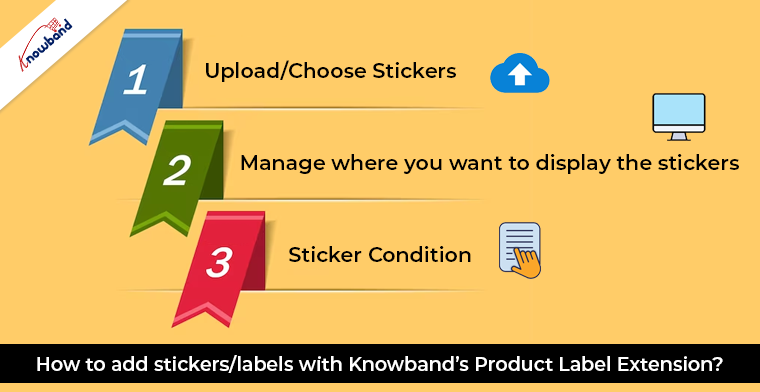
How to add stickers/labels with Knowband’s Product Label Extension?
The admins can add the product labels on the shop’s front end by just following these 3 simple steps.
Upload/Choose Stickers:
After completing the installation and enabling the Opencart product Label Plugin. The store admins can find 2 options in the plugin’s configuration tab. The first is for managing the extension status (enable/disable) and the second is for product label management.
While hitting the sticker setting tab of the Product Sticker and Labels for the OpenCart. The admins can see all the previously added stickers. If you haven’t added any stickers yet, you can choose from the pre-offered stickers. Apart from it, we also provide the option for uploading the stickers. In case you are looking for custom stickers, you can also add the same.
On top of that, you can also manage the size and position of the sticker from the sticker setting page. Furthermore, the Opencart store admins can also check how the sticker will look in real-time by checking the review on the same page.
Manage where you want to display the stickers:
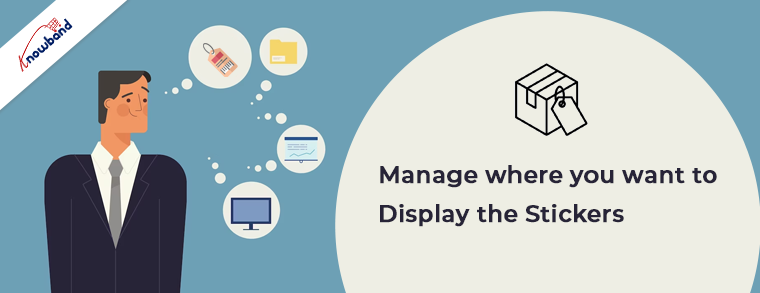
After selecting the size and position of the product label the next steps come to choose where to display it. In Knowband’s Opencart Product Label plugin, we have provided an option for selecting the pages for sticker appearance.
For example, you can select the pages (category page, product page, home page, search result page, etc). After choosing the positions, hit the save button.
Sticker Condition:
Now, this is the part where you can manage all your product label’s conditions at once. Instance, the merchants can choose specific products/categories they want to show/hide stickers for.
Moreover, the Opencart product label and sticker plugin also provide an option for managing the sticker conditions based on the stock of the available products.
After getting done with product label condition management, all you need to do is choose the start and end date for the sticker. And save the same.
Now you are ready to shine on the front end of your Opencart-based eCommerce shop.
Just by following the above-mentioned process, the admins can enjoy the vast benefits of the product label plugin without touching a single line of code.
In the end,
Knowband’s Product Label and Stickers extension comes with a single-time payment and lifetime usability option. On top of that, we offer 3 months of free technical support along with the plugin. To ensure the best and quality technical services to our clients.
Moreover, we are also available at our email address support@knowband.com for quick discussions on modules and eCommerce developments.
